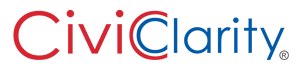Assigning an Image to Multiple Folders
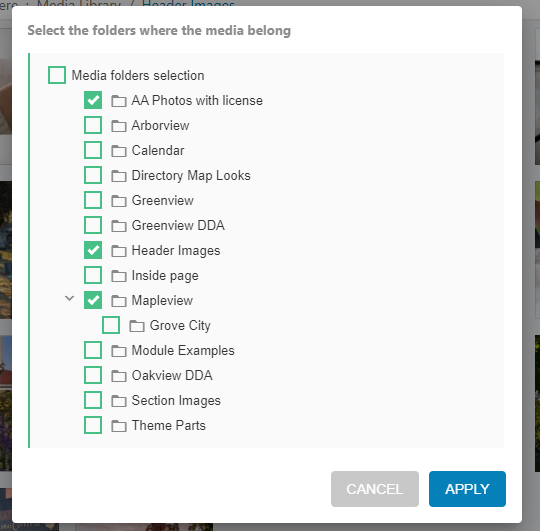
Share
Sometimes you aren’t sure where to file an image in your image folder because it “fits” in multiple locations. For example you might have a folder per website page but also want folders set up “by use.” Here is how you can get the same image into two folders.
Right click on the image in the media library and you will see this pop up that offers “Move to / Multi folders.”
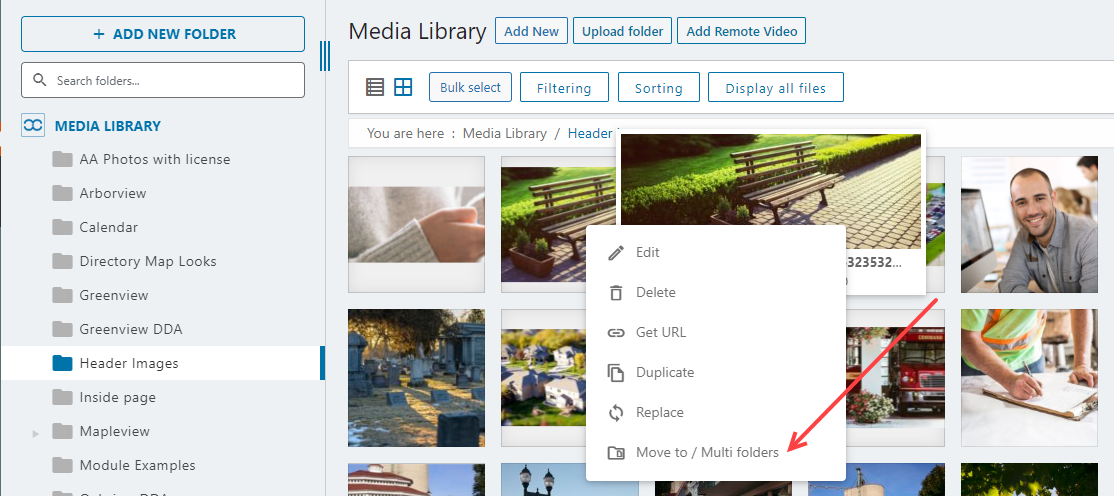
A listing of all your folders appears. Check every folder’s box you want the image to show up in.
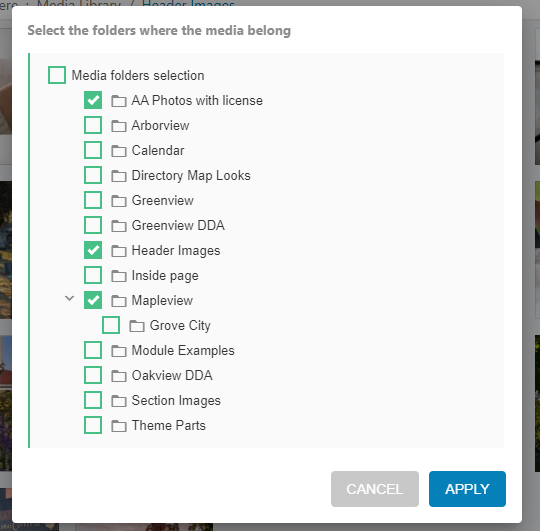
Now, when you visit the checked folders the image appears in each one. Yet if you choose the button “Display all files” and search for the image by its title, only one copy of the image is offered.
Assigning an image to multiple folders is the best strategy for organizing your media library. It’s a great time saving trick that cuts the bulk out of your media library with multiple copies of the same image.